In today’s smartphone-driven world, losing your phone can be more stressful than losing your wallet. From personal photos and emails to banking apps and passwords, your entire life is inside that tiny device. That’s where Android's Google Remote Lock feature comes into play — giving you the power to lock and secure your phone remotely and protect your data from falling into the wrong hands.
This feature is part of Google’s Find Hub service, and it can be a true lifesaver in case your Android phone gets lost or stolen.
What Is Google Remote Lock?
Google Remote Lock is a powerful security feature provided through Google’s Find Hub service. It allows you to remotely lock your Android phone in case it gets lost or stolen, ensuring that your personal data stays protected. You can trigger the lock without even signing to your Google account.
This feature works using the mobile numbers and Google account linked to your device. So, we can also say that you can remotely lock your lost Android phone with your mobile number. Once activated, the phone immediately becomes inaccessible to anyone without the correct screen lock — such as a PIN, pattern, or password.
Key benefits of Google Remote Lock:
- It prevents unauthorized access to your apps, photos, banking apps and sensitive data.
- It works even if the phone is on silent or lost in another location. You do not need to sign in to your Google account to activate this lock.
- It adds an extra layer of security until you retrieve or erase your device.
- Lets you lock your phone remotely from any part of the world. All you need is the internet to access the remote lock website.
- Lock phone with phone number.
It’s a must have tool in today's digital world where smartphones carry banking apps, emails, personal photos, and much more.
Why You Should Use Google Remote Lock: A Must-Have in the Age of Phone Theft
In a world where your phone holds more sensitive information than your wallet—banking apps, passwords, private photos, documents—theft is no longer just about the hardware. It’s about identity, privacy, and security.
And in cities like London, phone theft is no longer rare—it’s epidemic. That’s why one of the smartest things every Android user can do right now is enable Google Remote Lock via the Find My Device or the Google Find Hub feature.
The Global Phone Theft Crisis
Phone theft isn’t just a local issue. It’s global—and it’s growing fast.
Global Phone Theft Statistics
🇺🇸 USA
~2 million phones stolen yearly
📌 Largest theft volume globally
🇧🇷 São Paulo (Brazil)
~600 phones stolen per day
📌 Highest daily thefts in a single city (~219,000/year)
🇬🇧 United Kingdom
~500,000–700,000 phones/year
📌 London alone accounts for ~81,000 thefts
🇮🇳 Delhi (India)
~30,000 phones/year
📌 Based on reported metro cases
Worldwide, over 10 million phones are reported stolen each year, and millions more go unreported. But among all these, London has become one of the most dangerous cities for smartphone owners.
London: The Phone Theft Capital of the UK
- 🔓 One phone stolen every 4–6 minutes.
- 📊 81,256 thefts reported in London in 2024—a record high.
- 🚲 Gangs using e-bikes and scooters snatch phones from distracted users/
- 🧥 Plainclothes police say most victims don’t even notice until it’s too late.
- ⚠️ Less than 1% of stolen phones are recovered
The worst-hit areas include:
- Westminster (14,602 thefts in a year)
- Camden (4,200+)
- Southwark (3,400+)
If you're in London and using your phone in public—you may be a potential target.
How to Enable Remote Lock Android: A Step-by-Step Guide
Now we have learned that global smartphone theft crisis is on a constant rise so we must think of securing our smartphones. Smartphones don't hold real value but they carry you personal data which is way more valuable than the smartphone itself. The purpose of using Android Remote Lock is to stop any thief or unauthorized personnel from gaining access to your phone's data and installed Android apps. Let's learn how to lock android phone remotely in this comprehensive guide below.
Step 1: Setup a Screen Lock (PIN, Pattern or Password)
Without wasting your time I must tell you that Google Remote Lock is not going to work if your phone doesn't have any sort of Android lock such as security PIN, pattern or password setup. If you are the one who use a phone without any security, please immediately set one as you can't forward to further steps without completing this. Go to 'Settings > Security and privacy > Additional security settings > Screen lock and biometrics.'
Check here and setup a PIN, pattern, or a password for your phone. I also strongly recommend setting up the biometrics lock (fingerprint lock) that you can find on the same page.
Read: How to Setup Dynamic Lock Screen On Samsung Android Smartphones
Step 2: Enable Google Remote Lock Setting Android
Now after successfully setting up the PIN, pattern or password and a fingerprint you can now proceed with enabling remote lock Android phone. Just follow the steps below.
Note: Make sure that your phone remains connected to either Wi-Fi or mobile data during this step.
- Go to 'Settings > Security and privacy > Lost device protection > Theft Protection > Remote lock.'
- Tap the 'Remote lock' option and tap 'Use Remote Lock' to enable it.
- If you see an error 'Couldn't verify phone number' then tap 'Try again' to start verifying both your phone numbers.
- Once Google verifies both your phone numbers, you can scroll down and see the verified numbers below under the 'Phone number' option.
Step 3: Test Google Remote Lock
Now that we have successfully setup the Google Remote Lock, it is time to test its working. Simply follow the steps below to start testing it.
- Go to android.com/lock on a different phone, PC or any device that supports a web browser (can also be your Google, LG, or Samsung TV). You can also check this link to access Google Remote Lock.
- Now once the page opens you will see a page like this below with a country code and an input field to enter your mobile phone number the phone is using.
- If your phone uses two SIMs or SIM + eSIM setup then you can enter the number of either SIM or eSIM to lock your lost Android phone remotely.
Note: Your Android phone must be online (connected to internet). If your device is offline, its screen will lock automatically once it's online.
- Now after selecting the country code enter your mobile phone number and then tap/click 'Lock device.' Immediately after clicking or tapping 'Lock device' button your Android phone will be locked instantly if it is connected to internet at that moment.
The Google Remote Lock is a complete life saver for your phone in case of lost, stolen and theft cases. The instant remote lock feature prevents anyone having your phone from gaining access to your data.
Important Points to Remember Before Using The Google Remote Lock
Google Remote Lock is a smart security feature to safeguard your phone remotely in a lost, stolen or a theft case. However, there are some conditions that must be met before using it with full effectiveness. Please bear in mind of the following:
- You must enable Google Remote Lock and verify your mobile phone numbers before using it.
- Your phone must remain connected to internet in order to use this remote security feature.
- You can use the remote lock feature only two times per day, so, use it wisely.
- It will not help you to locate an android phone, track or remote erase your lost Android phone. For the purpose of locating, tracking, and remote erasing use the Google Find Hub or find my Android and sign in with the same Google account that is setup on your lost phone.
Enable Android Theft Protection For All Round Device Security
While Google Remote Lock is a nice security feature for your phone but it is not 100 percent foolproof. It won't work without a screen lock or the internet. So, it's good to enable other Google services and security options on your phone such as the 'Theft detection lock' and 'Offline device lock.' Let me explain both these security features in a bit more detail below.
Android Theft Detection Lock
If theft detection lock is active then your phone's motion sensors will try to detect possible theft and lock your screen. The theft detection lock will come into action when someone abruptly takes your device and then speeds away. In such a case the motion sensors will suddenly report a huge and rapid change in your phone's current position. As a result, the phone locks itself.
Note: The theft detection lock is designed to work out in public where thefts usually occur, not when you're connected to stable Wi-Fi or Bluetooth in places like a home or office.
So, if you wish to try this feature at your home by grabbing your phone and running rapidly while staying connected to your home Wi-Fi, this feature is not going to work. But if you are in London UK, USA or anywhere in the world where daylight phone thefts are highly common, I suggest to enable theft detection android without a second thought. To enable this go to 'Settings > Security and privacy > Lost device protection > Theft protection > Theft detection lock.'
Android Offline Device Lock
The Offline Device Lock locks your phone when the internet is off for a while. Thieves often turn off the internet service immediately so that no one can track the device that they've stolen. In such a case the offline device lock will come into play. To enable this go to 'Settings > Security and privacy > Lost device protection > Theft protection > Offline device lock.'
Final Thoughts: Protect Your Digital Life Before It’s Too Late
Your smartphone isn't just a device—it's your digital identity. In an age where phone theft is growing at an alarming pace, especially in cities like London, New York, or São Paulo, taking your phone’s security lightly can cost you more than just the device. With features like Google Remote Lock, Theft Detection Lock, and Offline Device Lock, you’re not just protecting hardware—you’re protecting your privacy, your data, and your peace of mind.
Don’t wait for a bad experience to teach you the importance of mobile security. Take five minutes today to activate Google Remote Lock and theft protection features on your Android device. Because when it comes to your data, prevention is the only real protection.
Stay safe. Stay smart. Lock it before you lose it.


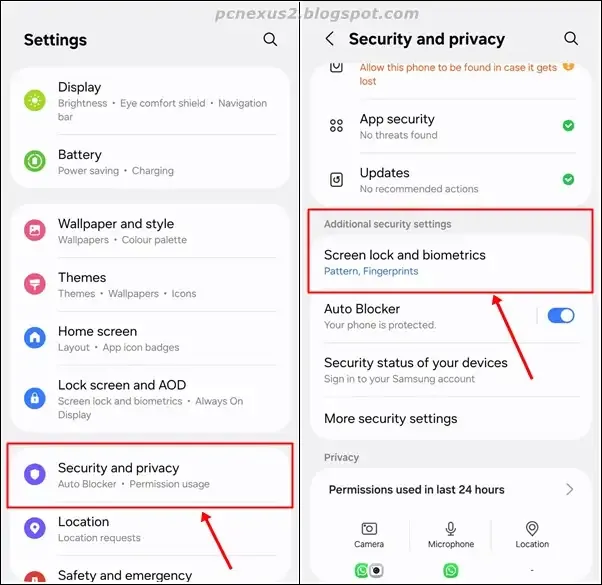
















No comments:
Post a Comment