Logitech has always been a go-to brand for computer accessories, and it’s easy to see why—they’re all about innovation, durability, and creating a smooth experience for users. Whether you need a high-performance gaming gear, need a keyboard that boosts your productivity, or want an ambidextrous mouse that feels just right, Logitech has got you covered with quality devices that combine comfort and the latest tech.
To keep these gadgets running at their best, Logitech regularly (or at least once in a while) rolls out firmware updates that improve performance, remove software bugs, and even add new features. The good news? Updating the firmware on your Logitech mouse or keyboard is super easy if you’ve got the right tools. Let me walk you through the process step by step.
Tools Required To Update Logitech Mouse And Keyboard Firmware
Before we can proceed, you need to download the following software.
- Download - Logitech Unifying Software (Windows, Mac, and Chrome OS).
How to Identify a Logitech Unifying Receiver?
Note: Please note that this tutorial is only applicable for Logitech unifying wireless devices. The tutorial is not applicable for wired USB mice and keyboards.
A unifying receiver allows you to connect multiple unifying Logitech devices to a single receiver. For example, if you have a unifying Logitech mice and keyboard with unifying receivers, you can connect both these two devices any of the unifying receiver and the devices will work just fine. It is easy to identify a Logitech universal dongle and the device, just look for an orange star-shaped logo (an asterisk-like symbol with six rounded arms) on the small USB dongle and the device.
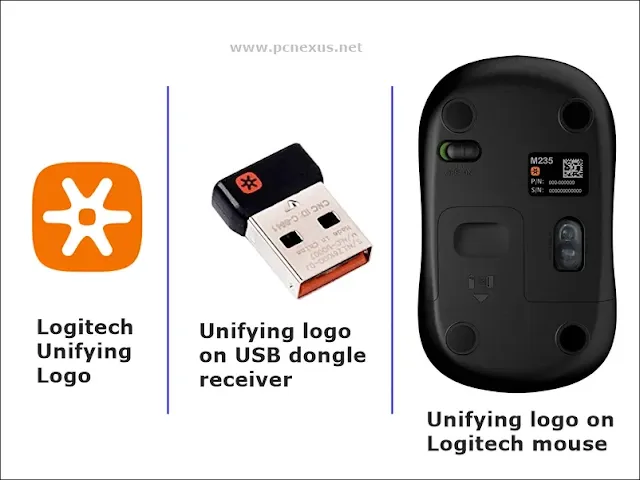
If the USB dongle and device (mouse and keyboard) have this logo then this means that they can connect to any unifying USB receiver from Logitech. Some older Logitech mice and keyboards were unifying but they were shipped with non-unifying receivers. So, if you have such devices available with you, this tutorial is equally applicable to them.
Why To Update The Firmware Of Your Logitech Mice and Keyboard?
Keeping your Logitech devices' firmware up to date have several benefits which are as follows.
- Bug Fixes: Firmware upgrades fix many bugs that affect the performance of your device. Such bugs can increase latency, disconnect your device randomly from the PC, or drain more battery. So, in order to fix such issues, you should update the firmware.
- Performance Improvements: Firmware updates can also boost the device performance by reducing the latency and fine tuning the optical sensor responsiveness and wireless connection within the range.
- Improved Security: Firmware updates also prevents security vulnerabilities such as keylogging.
- Compatility: Firmware updates can also make sure that your Logitech devices can work seamlessly with newer operating systems without any issues.
How To Update Logitech Mouse And Keyboard Firmware With Unifying Receiver: Step-by-Step Guide
Here's a step-by-step guide for updating your Logitech wireless mice, keyboard, or even an USB gamepad (joystick).
- Download and install Logitech Unifying Software from the link given above on your Windows 11/10/8/7, Mac OS, or Chrome OS.
- Connect you devices to your PC with the unifying dongle and make sure they are working as usual.
- After installation, open the Logitech Unifying Software and click 'Advanced.'
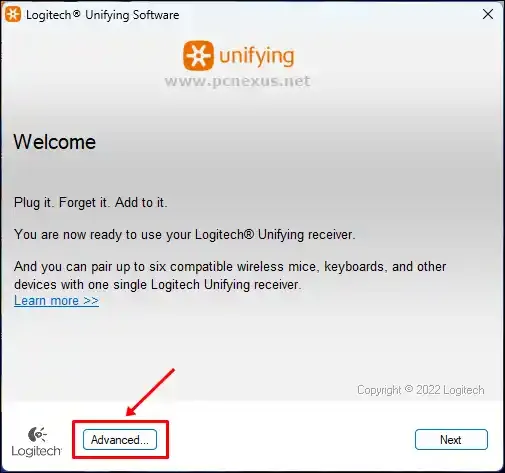
- You will see a list of connected devices here. Click the device name you wish to update the firmware for.
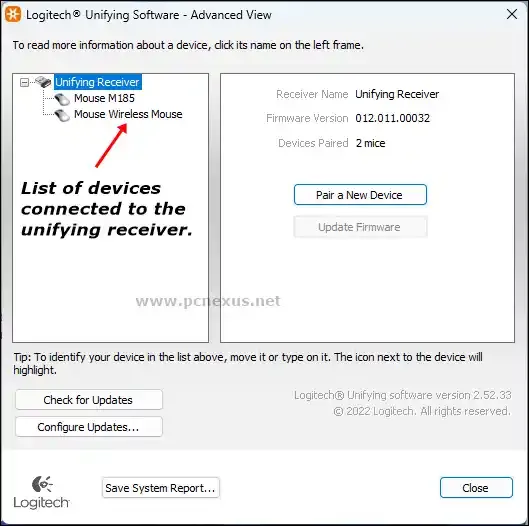
- Once you select the mouse/keyboard from the list, click 'Update Firmware.'

- A new dialog box will open telling you that your mouse or the keyboard will not function during the update. Click 'Update' to proceed.
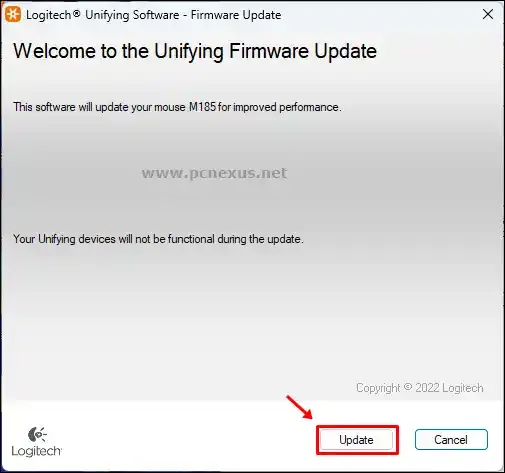
- In this final step, you will be asked to restart your device. Your unifying mouse or the keyboard has a physical on/off switch. Just switch off the device and then switch on to update the firmware.

- Once you switch on and off the device, it will be updated quickly.
- To check for the firmware version, open the Logitech Unifying Software again and click 'Advanced.' Click the device for which you wish to check the firmware version.
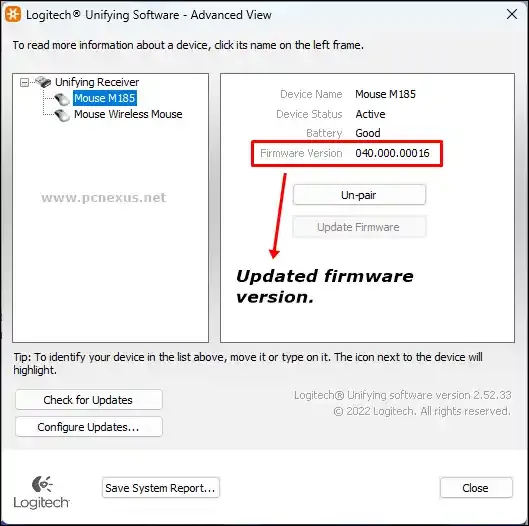










No comments:
Post a Comment