Google Chrome is a super popular web browser with some handy features. One of them lets you turn any webpage link into a QR code. QR codes are great because you can scan them with your phone’s camera to open the link instantly—no need to type or remember long URLs. This works easily on both Android phones and Windows PCs. In this post, I’ll show you how to quickly create and share a webpage link as a QR code using Chrome.
How to Share Any Webpage Link As a QR Code In Google Chrome?
I am providing steps for Android smartphones and Windows 10 or Windows 11 PCs, laptops, notebooks running the latest version of Google Chrome browser. If you are using other platforms such as a Mac, an iOS device such as iPhone or iPad, or Linux then you can also follow these steps below. Let's learn about how to use Google Chrome QR code generator.
How to Share Webpage Links As QR Code On Google Chrome For Android?
Step 1: Open Google Play Store and search for Google Chrome browser. Make sure latest version is installed. If you see the 'Update' button then tap it to update your browser first.
Step 2: Once the browser gets updated, open it and type a website's address in the browser's address bar and launch it by tapping the go button on the Android phone's keyboard.
Step 3: Once the page loads fully, tap the three vertical dots in the top right corner and then tap 'Share.'

Step 4: When you tap 'Share' a popup will open covering half the browser windows. Here you will see the website's link, a copy button just next to it, a bunch of sharing options. Immediately below the link where you see the 'Print' option, swipe towards the left to access the 'QR code' option.

Step 5: Once you see the 'QR code' option by swiping left, tap it to convert the webpage's link to a QR code with the famous Chrome Dino logo in the middle. Tap the 'Download' button to download this code to your phone.
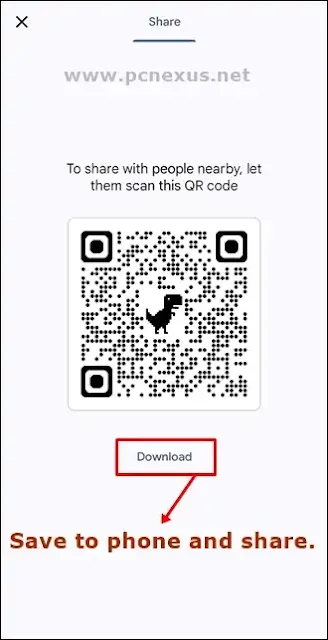
Step 6: Once it gets downloaded, you can go to the 'Downloads' folder on your phone's storage and share it with anyone on WhatsApp, Facebook, Instagram, X (Twitter), email, or send via Bluetooth to other devices.
Watch The Video Tutorial Below
How to Scan The QR Codes From An Image And Without Phone's Camera?
QR codes are meant to be scanned by a phone's camera. But what if you can't scan them because they were shared to you as an image and you don't have another device to scan them or your phone's camera is not working at the moment. Here's where we have got you covered because Android smartphones do provide an option to scan the QR codes from an image.
Smartphone manufacturers such as Samsung, Xiaomi, and OnePlus provide this feature as a built-in QR code scanner functionality in their smartphones. So, for now let me show you the process of scanning a QR code from an image on a Samsung Android smartphone.
Step 1: Access the quick settings panel by swiping down twice on top of the screen. Tap 'Scan QR code' to open the QR scanner.
Step 2: Once the QR scanner opens up, tap the photo album icon just next to the torch button. Tapping the photo album icon will open the gallery up on your Samsung phone.

Step 3: Here, tap any photo or image containing the QR code. The QR code selector automatically wraps around the code itself highlighting it and making everything else on the image a little dark. If the QR code selector fails to select the code then drag the selector over to the code and adjust its size if required by dragging its corners. Tap 'Done' once you make the selection.

Step 4: After scanning the QR code, the scanner provides you its content with an option to open the link, copy, or share it. Before you open the link ensure that it is from a legitimate website or source and is not taking you to a malicious website.
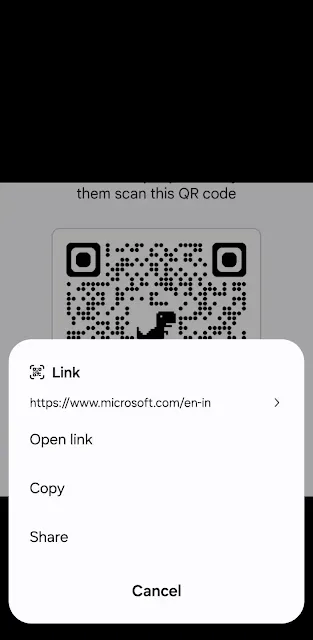
Step 5: Once you tap 'Open link' the link will be opened in the default browser on your Samsung Android phone.
How to Share Webpage Links As QR Code On Google Chrome For Windows 10/11
If you are using a Windows 10/11 PC then the process of creating QR code from links is pretty easy. You can follow the steps below to create a QR code from any link in Google Chrome.
Step 1: Open the desired website, link, or webpage in your Google Chrome browser by typing the address directly in the address bar and hit the enter key.
Step 2: Once the page loads completely, click the menu button (three vertical dots) in the top right corner just below the close (X) button.
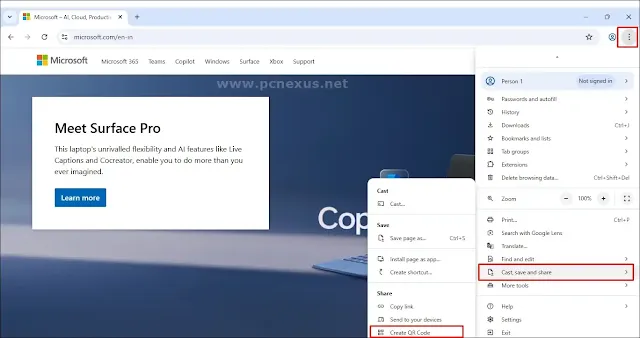
Step 3: Here, scroll down a bit and hover the mouse pointer over or click 'Cast, save, and share' and press the 'Q' key on your keyboard or select the 'Create QR code' option from the list.
Step 4: A QR code will automatically open up in the top right corner with two options of 'Copy' and 'Download.' If you copy the code then it will be copied to the clipboard and then you can paste it in any image editing program such as Microsoft Paint and edit the image if required. If you prefer downloading it then you can download it and later share the QR code wherever you want such as on WhatsApp, email, Facebook, or even Instagram.
How to Avoid QR Code Scams: Easy Tips to Stay Safe
Ever see those black-and-white squares on a menu or poster? They’re QR codes, and they’re super handy for quick links. But some can be sneaky, trying to trick you into scams or steal your info. Don’t worry! Here are my simple tips to avoid malicious QR codes, like we’re chatting over snacks. Let’s keep your phone safe with these safe QR code scanning tricks!
1. Only Scan Codes You Trust
When you spot a QR code—like on a café table or a flyer—ask yourself, Does this seem real? If it’s on something official, like a store sign or a trusted website, it’s probably okay. But if it’s on a random sticker or a weird spot (like a bus stop bench), skip it. Bad guys stick malicious QR codes in odd places to fool you.
Quick tip: Not sure? Ask someone, like, “Is this your QR code?” It’s an easy way to stay safe.
2. Check the Link First
Before you visit a QR code’s link, your phone often shows the web address. Look at it! A good link looks normal, like “www.coolcafe.com.” But if it’s weird, like “www.shady123.biz” or full of random letters, don’t click. Those could be QR code scams leading to fake sites that grab your passwords or money.
Smart move: Use a scanner app like Google Lens to see the link clearly. It’s like checking a map before you walk somewhere.
3. Say No to Pushy Pop-Ups
If you scan a QR code and get a pop-up yelling, “Download this!” or “Give us your card info now!”—that’s trouble. Real QR codes don’t act bossy. They just show you a menu or a webpage. Scammy ones might try to put bad apps on your phone or steal your details.
What to do: If it feels pushy, close it fast. Don’t click anything weird.
4. Keep Your Phone Strong
Your phone’s like your buddy—it needs to stay tough against malicious QR codes. Update it regularly to fix any weak spots. Don’t scan codes that ask you to turn off security or install strange apps. And only use trusted scanner apps from the App Store or Google Play.
Easy fix: Turn on the setting to block unknown apps. It’s like locking your phone’s door.
5. Be Careful with Wi-Fi Codes
QR codes for Wi-Fi are great, but they’re a scammer’s favorite trick. A bad one might connect you to a fake network that spies on you. If you’re at a shop or airport, make sure the Wi-Fi name matches the real one, like “CafeWiFi,” not something odd like “FreeNet123.” Or just ask for the password instead.
Cool trick: After using Wi-Fi, tell your phone to forget it so it doesn’t reconnect to a fake later.
6. Trust Your Knowledge
If a QR code promises crazy stuff—like “Free phone if you scan!”—it’s probably a lie. Or if you get a text saying, “Scan to fix your account!” don’t do it. Scammers use these to trick you. If something feels off, go to the real website yourself or call the company.
Golden rule: If it seems fishy, don’t scan. Your instincts are awesome.
Wrapping It Up
And that’s the scoop on QR codes and how to stay safe with them! Whether you’re sharing a link with Chrome’s cool QR feature or scanning one at your favorite café, you’re now ready to roll like a pro. Just keep those safe QR code scanning tips in mind, and you’ll dodge any sneaky scams with a grin. So go ahead, scan away, and enjoy the magic of those little squares— you’ve got this!
Frequently Asked Questions: FAQ
Q1. How to Remove Dinosaur From Chrome QR code?
No, the dinosaur from the Google Chrome QR codes can't be removed as it is a part of Google's branding. You can use third-party QR code converters for webpage links if you do not want the dinosaur in it. Currently, Google Chrome is the best QR code generator for webpages which is absolutely free and reliable.
Q2. Why Does My QR Code Have a Dinosaur On It?
The dinosaur in Chrome QR codes is a branding element from Google. It’s part of the default design when generating QR codes directly from the Chrome browser. You can use it as free QR code generator for webpage links but with the dinosaur in the codes.
Q3. Do Google Chrome QR Codes Expire?
No, Google Chrome QR codes do not expire. They are static QR codes not a dynamic QR code that simply link to a webpage URL, and they remain valid as long as the linked webpage is accessible.
If you liked the article then do take two minutes to share it.








No comments:
Post a Comment