Samsung Android smartphones offer a variety of features that are great for users. Samsung is known for providing a clean user interface in its phones, whether it's a flagship or a mid-range smartphone. An important feature on Samsung phones is the visibility of the clock on the lock screen. Placing a digital clock on the phone’s lock screen not only tells you the time but also displays the date, allowing you to quickly check the time without unlocking your phone. However, on various phones, this lock screen clock may not be of an appropriate size and may not appear in the correct colors, thereby reducing visibility.
Fortunately, in Samsung Android smartphones, you can fully customize the lock screen clock by changing its size, font, design, and color. So, stay tuned as we share a step-by-step tutorial on how to customize your Samsung Android phone’s lock screen clock and make the most of this feature.
How to Get a Large, Auto Color-Changing Clock on Samsung Android Lock Screen: Customize Samsung Lock Screen
Step 1: Go to Settings > Lock screen and AOD and scroll down a bit and tap 'Edit Lock Screen.'
Step 2: When the Samsung lock screen editor opens up, tap the digital clock once. Once you tap it, a border will appear around the digital clock with four bold corners.
Step 3: Drag any of the four bold corners outwards to increase the lock screen's clock size to maximum.
Step 4: Now tap the 'Font and colour' option and select the desired font for your clock. Just keep swiping left on the line that shows you a series of the number 12. Tap any font to check if it suits your lock screen's visual appeal.
Step 5: If you need more fonts then keep swiping left on the series of 12 unless you see the three horizontal dots. Tap this option and then tap 'Download fonts'. You will be routed to Samsung Galaxy Apps Store for downloading that font. You can install your desired font (free or paid) and access the same in 'edit lock screen' section.
Step 6: Now we set the color to 'Automatic' because we want the clock to auto-adjust the color based on the lock screen's wallpaper color. This step is extremely useful if you are using 'Dynamic Lock screen Samsung' which changes the lock screen wallpaper every time you wake the screen up.
Step 7: To set the color to 'Auto' tap the left most option where you see the different color options and use auto color clock Samsung on lock screen. You can also set the clocks color to some of the gradient options provided. Though they look cool and visually appealing but they sometimes fail to blend properly with the dynamic lock screen wallpapers. So, you can test this feature and check if the gradient colors work best for your Samsung phone rather than the auto color changing feature.
Step 8: Now tap the 'Style' tab on the edit lock screen page. You will see various clock styles to choose from. Just swipe to the left on the different clock styles to see which style works best for you. You can also enable or disable weather information on the lock screen by tapping 'Show weather information.'
Step 9: Once you finish editing the lock screen, tap 'Done' in the top right corner. Now double tap or press the power button to turn of the screen. Double tap the screen again or press the power button to wake it up and see how the lock screen clock's colors blend with the lock screen wallpaper.
After customizing the lock screen clock on your Samsung Android phone, it will look as follows with auto color changing.
Frequently Asked Questions (FAQ)
Q1. How do I put my name on my Samsung lock screen?
To put your name on Samsung lock screen go to Settings > Lock screen and AOD > Contact information. Add your details here such as name and contact number or email address. Add in this format - Your_Name:[space] Your_Contact_Number. So, if my name is Pcnexus and my contact number is +1234567890 then I'll add it as Pcnexus: +1234567890. The entered information will be visible on your Samsung lock screen.
Q2. How to remove name from lock screen Samsung?
While I do not recommend this because in case you lose your phone the contact information on lock screen can be your last chance to get your phone back. However, if you still wish to change or delete the name from lock screen go to Settings > Lock screen and AOD > Contact information. Delete the entire text content here if you do not wish to show your name on lock screen.
Q3. How do I change the display name on my Samsung phone?
Go to Settings > Lock screen and AOD > Contact information. If there's already a name and contact number registered, first delete it and then enter your desired name and contact and then tap 'Done.' The new name will appear on the Samsung lock screen.
If you found this article helpful on how to make clock bigger on Samsung lock screen, please take a moment to share it with others. Your support not only motivates us but also helps more Samsung users discover useful tips and tutorials like this.

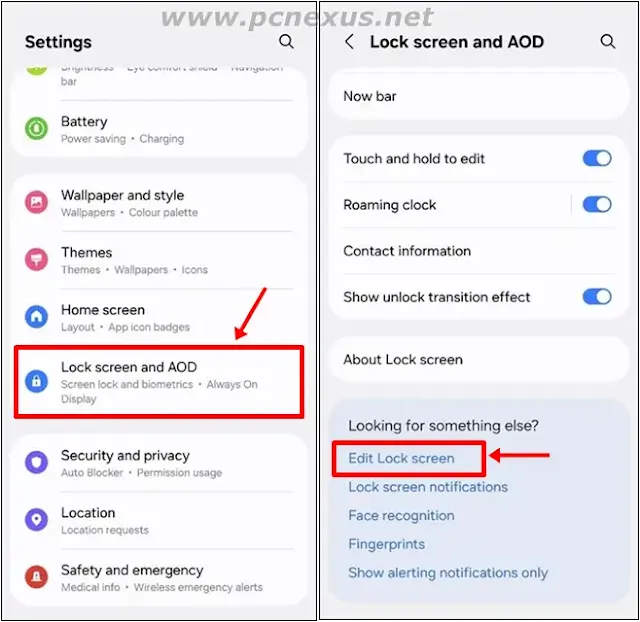

















No comments:
Post a Comment