Samsung Android smartphones now come with large batteries that keep the phone running for a day or two. Basically, it is not uncommon to see batteries rated a 5000mAh even for a mid-range Samsung Android phone. Such a large capacity battery takes a while to drain significantly if you are not using your phone heavily. I can assure you that a typical 6000mAh Samsung phone battery can easily last 2 days if you use only 60% of the total battery capacity normally.
Lithium-ion batteries are pretty solid and tend to last a long time, but they’re not invincible—they do break down eventually. They’re supposed to handle about 300 to 500 charging cycles, but trust me, they can stretch way further, like 4 or 5 times that. I’ve seen it myself: I’ve got one still kicking after 8 years of real-world use, though it’s definitely not performing like it used to.
A phone is one of the most important thing in our lives today because it keeps us connected with our loved ones. So, we have to make sure that our phone remain always powered up with a considerable battery backup time. It is possible to extend the battery backup time on Samsung Android phones by tweaking the phone's settings.
In this tutorial, I am going to teach you about the quality tips to extend your Samsung phone's battery, be it a mid range phone such as Samsung Galaxy F15, a Galaxy M35 or a flagship phone such as the Samsung Galaxy S25.
How to Extend Battery Life On Samsung Android Smartphones?
Here are some quality tips below to extend your Samsung Android phone's battery life. You can also employ these tips if your Samsung phone's battery drain quickly.
1. Enable Power Saving Mode.
Enabling the Power Saving mode will help you save more battery time. The Power Saving Mode on Samsung One UI limits Exynos CPU speed, decreases the brightness, limits the background network usage and sync, limits the location checking by various apps, sets the screen refresh rate to normal (60Hz) and turns off 5G. So, enabling this single feature will limit many processes or services on your phone that make extensive use of your phone's battery. Follow the steps given below to enable it.
- Go to Settings and tap the 'Battery' option. Then tap the 'Power saving' option.

- Make sure 'Power saving' is disabled at this point because we further configure this. Under 'Power saving options' enable 'Limit CPU speed to 70%', 'Decrease brightness by 10%', and 'Turn off 5G.'

- Finally, tap the slider just next to the 'Off' option to enable the 'Power saving' mode.
- You can also access the 'Power saving' mode from the notifications panel too.

2. Put Apps to Deep Sleep Mode.
There's a simple rule: if you are not using a particular app then it is better to put it to sleep mode. The app sleep mode on your Samsung phone prevents the apps from running in the background and this will indeed conserve battery. Actually, there are two further options for this mode: sleep mode and deep sleep mode. In the normal sleep mode the apps get limited and run occasionally in the background.
However, in the deep sleep mode, the Android apps remain restricted from running in the background unless you voluntarily open them. So, suppose if you have put WhatsApp in the deep sleep mode then you won't receive any new messages, voice or video call notifications because the app doesn't run in background at all. You will only see the new messages when you open WhatsApp. Here's how you can enable and configure the app sleep mode for Samsung apps.
1. Go to 'Settings' and tap 'Battery'. Here, tap 'Background usage limits.
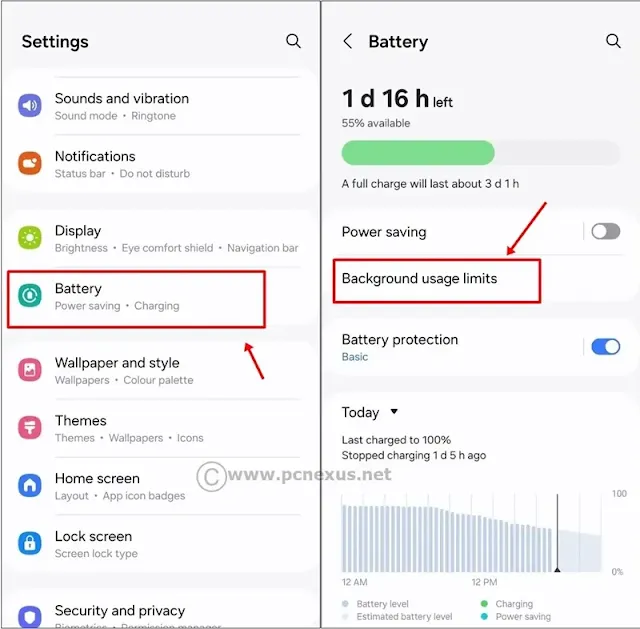

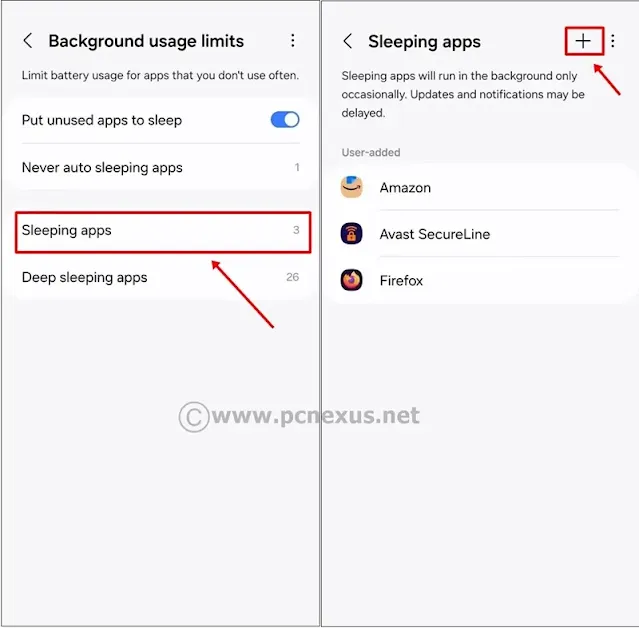
4. Tapping the plus icon will open a list of Android apps that you can add to the sleep mode. Select the apps and then tap 'Add' to add the apps to the sleep mode.

Note: Use the sleep mode for apps if you wish to allow them for occasional background activity.
- Tap 'Deep sleeping apps' and then tap the plus icon '+'.
- Tap the plus icon to open a list of Android apps that you can add to the deep sleep mode. Select the apps and then tap 'Add' to add the apps to the deep sleep mode.
Note: Use the deep sleep mode for apps if you wish to permanently prevent them from running in the background. The apps added in deep sleep mode will run only when you open them.
Before we wrap up this section, you need to enable one more option: Adaptive battery saving. This option will extend battery life based on your phone's usage. To enable this go to 'Settings' and tap 'Battery' and then again tap 'Background usage limits.' In the top right corner, tap the three vertical dots button and tap 'Adaptive battery.' Here, tap the button 'On' to enable the 'Adaptive battery' saving.
Keep Crucial Apps Out Of The Sleep Mode
If you have several apps installed which you don't wish to add to the sleep mode, then they must be added as an exception. This is necessary for several apps such as your office's email app or any other app that you wish to get important notifications for. To add such apps to the exception list, follow the steps below:
- Go to 'Settings' and tap 'Battery' and then again tap 'Background usage limits.'
- Tap 'Never auto sleeping apps' and then tap the plus icon '+'. Tapping the plus icon will open a list of Android apps that you can add to the exception list.
- Select the apps and then tap 'Add' to add the apps to the exception list.
- Once you add the apps, they will not be restricted from running in the background.
3. Reduce Screen Timeout Duration and Brightness.
The screen is the only hardware component that makes the most usage of your phone's battery. As the screen remains active for long durations, more battery will be consumed. However, screen usage can be configured for optimal battery usage. I recommend decreasing the screen timeout duration: this is the duration of the screen on time when the phone gets idle before turning off the screen.
Secondly, you must also control the screen brightness. Keeping the screen brightness to full always not only affects your eyes, but also greatly impacts the phone's battery performance. You can follow the steps below to configure these two settings:
1. Go to 'Settings > Display.' Here, you will see 'Brightness,' tap and move the slider left or right to decrease or increase the brightness respectively. I strongly recommend to enable 'Adaptive brightness' as this feature will auto configure the screen's brightness by sensing the amount of light coming in the phone's light sensor.

Here, you will also see an option as "Keep screen on while viewing." You must keep this option enabled as this feature uses the front camera to detect your face and keeps the screen on while you're actively looking at it. A similar feature was introduced by Samsung in 2012 as "Smart Stay." However, Samsung no longer names this feature as "Smart Stay" in its newer phone models.
4. Reduce Screen Refresh Rate.
Your screen’s refresh rate is all about how fast it swaps out the image each second. Crank it up to something like 90Hz, 144Hz or 120Hz, and everything—animations, games, scrolling—feels silky smooth, but it’s a total battery hog. Dropping it back to the regular 60Hz can give your phone’s battery a breather. Want to switch it up? Here’s what to do—just check out the steps below.
Please note that if you have enabled 'Power Saving' mode then you don't need to change this setting as in power saving mode the screen refresh rate is already set to default 60 Hz.
1. Go to 'Settings > Display.'2. Here scroll down a little bit and tap 'Motion smoothness.'

5. Use Dark Mode Whenever Required
In super AMOLED screens, the individual pixels emit their own light. So, when the AMOLED screen has to display darker colors or no color at all (perfect black) it either turns off the individual pixels or make them emit very low light, that's why the blacks on AMOLED screens look perfect.
So, its clear to say that with darker colors or no color at all less and less pixels will be used and most of them will be turned off or emit very low light making the screen look dark. So, when you enable Dark Mode on your Samsung phone it will conserve battery life. Here's how you can enable this feature.
- Go to 'Settings > Display.' Tap 'Dark' to enable the 'Dark Mode.'

- To configure settings tap 'Dark mode settings.' If you wish to make this feature work automatically for you then tap 'Turn on as scheduled.'
- Now tap 'Custom schedule' and then tap 'Set schedule.'
- Now under 'Start' option select the time you wish to start the dark mode. Then tap 'End' and select the end time for your dark mode and then finally tap 'Done.'

- The dark mode will now activate and deactivate automatically at your selected times. However, at anytime you can enable or disable it regardless of the custom time settings.
6. Use 2G Network For Second SIM.
If you are using a dual SIM setup on your Samsung phone, then only keep the main SIM on auto network mode (5G/LTE/3G/2G - auto connect), and keep the second SIM on 2G mode only. 2G network uses less battery power when compared to 4G LTE or 5G networks.
If your area has good 2G cellular network reception, then selecting 2G network for the second SIM (which you might have kept for calling purpose only) is recommended. To change the network mode to 2G for your second SIM, follow the steps below.
- Go to 'Settings > Connections > Mobile networks.'
- Here look for your second SIM and tap the 'Network mode' and select 2G only.
- If your phone loses network at this point then restart it once.
Switch to WiFi Calling
You can use WiFi calling feature when you remain at your home. WiFi calling is more power efficient than cellular networks because WiFi signal remains stable and strong. WiFi calling uses WiFi network to make calls instead of cellular network. If your area has poor cellular network reception then you can switch to WiFi calling on your phone to avoid battery drain due to poor cellular network reception.
7. Uninstall Unused Apps
Well, that's pretty simple, if you don't use a particular app installed on your phone then you must uninstall it. Unused apps keep running in the background (if deep sleep mode is not active) and use the battery for no reason. If your phone has such apps installed, then you should uninstall them. You can also uninstall Facebook, Messenger, Instagram or similar apps if you don't use them for productivity. This way you can also save yourself a lot more time by avoiding addiction to random videos that get served on these platforms (Messenger is not one of them, it is used for Facebook messages only). Samsung phones also have some pre-installed apps that you may not need such as Samsung Global Goals, you can uninstall them safely.
8. Keep the Location Off
When the location (GPS) is set to ON in your Samsung phone then it continuously keep the location updated and sync it with Google Maps, your Google account and other similar apps that require location and have been granted the location access permission.
If your phone remains mostly at one place then enabling the location/GPS is not required. However, you should keep the location set to ON when you go out. In case of lost and stolen cases the GPS will let you track your phone's location, so, use this feature accordingly.
Note: GPS will only report the location when your phone is connected to mobile data.
9. Use WiFi Instead Of Cellular Data
If your home has WiFi connectivity then switching to WiFi over cellular networks for internet is a smart idea. WiFi has less power requirements than the 5G or 4G LTE cellular networks, the reason being the small distance between the devices and the accept point (router). Also, WiFi networks operate on frequencies that are less crowded which mean that the interference is very less when compared to cellular networks.
Conclusion
Smartphone batteries will definitely last at least 3 years irrespective of how you use them (if they are free from manufacturing defects). Lithium ion batteries are highly reliable and resilient to withstand different usage pattern. However, it is still worthy to keep them in good condition by following the tips that we shared above. This way the battery will keep performing without any major faults and would have a good lifespan. If your smartphone lasts 5 to 6 years, then you are also helping nature by reducing your carbon footprint and avoiding frequent device replacements. I hope these tips will definitely help you in extending your Samsung phone's battery life.
If you like the article then kindly take two minutes to share it with your friends and family.










No comments:
Post a Comment