For an Android user, taking screenshots of their phone's screen is not a new thing. A normal screenshot only saves the information that is being displayed on the phone screen. But, what if you wish to save the entire web page or the scrollable content that is not visible on the screen. In that case, you can use the long screenshot feature in your Google Chrome browser for Android. Let's explore this topic and learn more about it through a step-by-step guide.
How to Take a Long Screenshot In Google Chrome For Android?
Follow the step-by-step guide below for taking long screenshots of webpages or websites with scrollable and hidden content. The good news is that you don't have to use any third-party tools or browser extensions for this.
1. Go to Google Play Store or Apple's App Store and make sure you have the latest version of Chrome browser for Android installed.
2. Open the Chrome browser and type the web address of the website that you wish to visit and take a long screenshot of. After typing the web address, simply tap the 'Go' button on your Android keyboard.
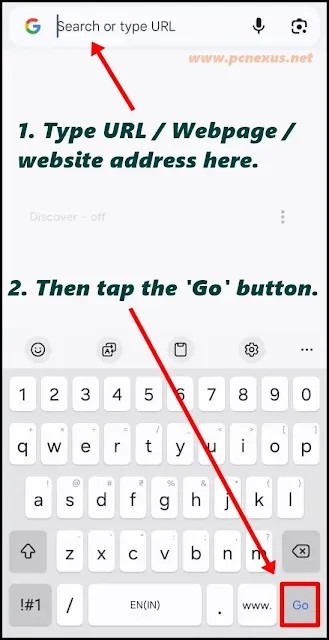
3. Let the website or the webpage load completely. Once the webpage finishes loading, tap the menu icon in the top right corner of the browser window (three vertical dots) and tap the 'Share' option.

4. Once you tap the 'Share' option, an onscreen popup will open. Here, you will see an option as 'Long screenshot', tap it to open the screenshot selector.

5. Now, at this point the long screenshot selector will open on your phone's screen. The selected part on the screen will be highlighted and non-selected part will be a little dark.
6. You will also see two arrows on this selector: one on the top and the other at the bottom. Tap and hold the upper arrow then drag it to the top most position. Keep dragging the selector unless you reach the top of the website.

7. Now come down to the bottom arrow, tap and hold it and keep dragging down. When you reach the end of the screen, scroll down the webpage then again tap and hold the arrow and drag it down to further select the scrolled area. Keep repeating this process unless you reach the end of the webpage.
8. Once you finish selecting the scrolled webpage area, tap the right tick mark in the bottom right corner. You will see a preview of the captured long screenshot with three options: Delete, Save, and Share. Once you tap 'Save' the long screenshot will be downloaded and saved to your phone's 'Download' folder.

9. You can now share this long screenshot with anyone on WhatsApp, Facebook, email or Instagram.
Benefits of Taking Long Screenshots on Android
Taking long screenshots on your Android smartphone have the following benefits.
- Unlike a regular screenshot, long screenshots let you capture even more information in a single image file.
- You don't have to capture multiple parts of a website as separate files.
- Long screenshots also save time because you can capture entire webpage once and don't have to stitch them together using an image editor.
- Long screenshots on Android are highly ideal for sharing tutorials, full webpages, articles, documents, and detailed processes.
- With long screenshots you can also archive webpages for historical reference.
So, that was all about taking long screenshots on Google Chrome for Android. If you do like the article then please take 2 minutes to share this. Your support will help and motivate us to keep producing such content.








No comments:
Post a Comment